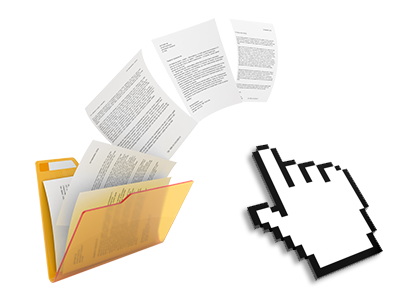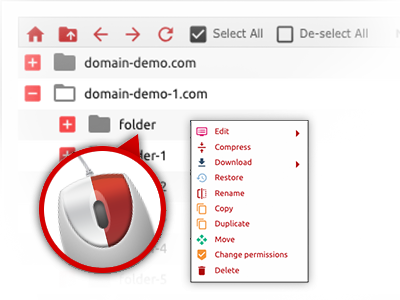The Elsir Hosting File Manager
Just forget about FTP clients with our File Manager
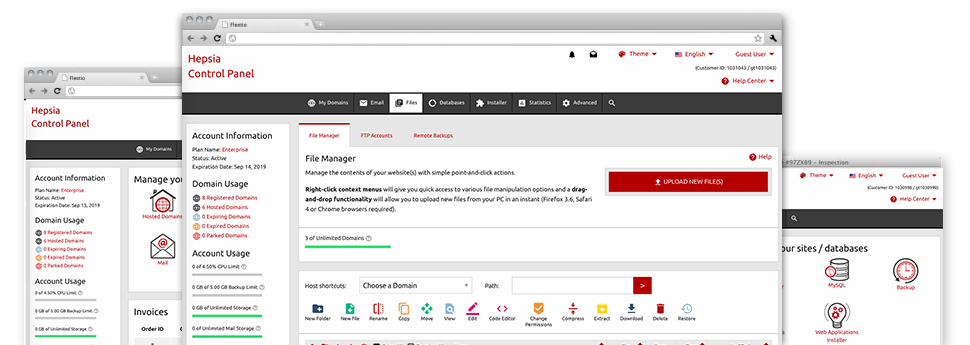
We provide you with a drag–and–drop File Manager, which features a number of easy–to–use instruments like an inbuilt image viewer and a range of file editors. You could make fast uploads, archive/unarchive files, modify permissions and a lot more. The resources are well–organized and very easy to browse through with big action buttons and right–click context menus. Find out more about the various instruments and capabilities built in the Elsir Hosting File Manager.
Drag–and–drop file uploads
Publish files without difficulty
Transferring files between your computer and any of your sites is right now easy and quick, because of the drag & drop option provided by the File Manager. You can easily pull files from your PC and drop them in the Control Panel through a secure SSL communication. That’s all. It will take a few seconds to add a file and slightly longer for the bigger files and directories.
There is no need to put in any third–party software or Internet browser addons. The drag & drop feature included in the File Manager works just as well on all popular operating systems.
Right–click context menus
Look at all of the available file management possibilities with just a click
Due to the right–click menus we have put into the File Manager, you will be able to modify your files in a time and effort saving manner. Simply click on a file or directory and with the panel which will show up, pick the actions that you like. You’ll be able to rename, copy, move, download, edit, preview, archive, unarchive and delete just about any selected file. When you click a folder, you can also view the solution to create a completely new sub–folder or file inside.
Whenever you select multiple files or folders, you are able to use identical procedures for all of them at the same time.
Archive/Unarchive files
Maintain archives with simply a mouse–click
The File Manager comes with a built–in archive/unarchive option that will assist you add massive archives and then extract them inside your website hosting account in seconds. Once compressing a file or folder, it will be easy to decide on the name of the archive which is to be created plus its extension – .ZIP, .RAR or .TAR.GZ. Also, it will be straightforward to archive current folders or files with only a click of the mouse.
The archive/unarchive option offered by the File Manager enables you to use big files directly from your Control Panel. No need to apply any third–party software like an FTP client in order to upload a big file onto your account or to download any kind of archive on your desktop.
Integrated file editors
No third party software packages are needed
We have bundled a couple of file editors inside the Control Panel to enable you to come up with easy and quick corrections in your files without having to apply any third–party software. In the File Manager there is also a WYSIWYG editor that will help keep an eye on all the changes which you make immediately, a code editor which includes syntax displaying for your .PHP or .JS files, in addition to a plain text editor for more competent customers. Any changes which you come up with and keep are going to be demonstrated right away on the web.
You can access the file editors when using the buttons near the top of the file table or by right–clicking a certain file/folder.
A logical folder structure
Your files sorted out in a convenient manner
The File Manager lists all of the files and folders using a clear to understand alphabetical arrangement. All the files associated with the different hosts are organized into individual directories which are titled after their particular domain names, meaning you can immediately recognize them. This is actually useful when you are managing a lot of sites simultaneously. There is no opportunity to stray or to feel baffled amongst the many files and folders with your account.
To get into the files within a host, just pick it from the drop–down options menu near the top of the file table. Alternatively, you can double–click on its folder and you’ll be easily sent to a table showing its files only.
A user–friendly interface
A File Manager developed for real people
Dealing with your files is natural and quick making use of Elsir Hosting Control Panel. You will get a file management setting that is very close to your desktop machine’s file explorer. You’re able to drag and drop files and control all of them with a right mouse–click. Thanks to the integrated review solution, you can view pics exactly like they will appear on the Internet, and throughout the in–built file editors you could make corrections for your files instantly.
If you would like assistance taking care of your files, it is possible to take a look at the massive assortment of articles and how–to video tutorials, which you could access with simply a mouse–click.
Work with multiple files
Transform multiple files all at once
When using the Elsir Hosting File Manager, you can easily select an array of files or folders like you do on your notebook or computer. Simply hold down the Control (Command for Mac) key and click on the required files/folders. Or, to choose a good amount of files/folders at once, just click one file/folder, press the Shift key and click on any other file or folder.
Having once chosen each of the files that you need, it’s possible to drag them to a distinct folder, or take advantage of the right–click contextual menu to see a summary of the available activities.
Quick & simple password protection options
The ultimate way to protect your data
If you need to password–secure a directory within your web site, you have got to set up an .htaccess file by hand. Expectedly, this can be time–consuming and complex if you are not well–trained in Linux web hosting. With our File Manager, you can make a password–protected folder and conceal all its items from the standard users with a handful of mouse–clicks.
Everything you should do is right–click a folder, opt for Password Protection and after that click on the Add selection. And then just specify a user name along with a password. No extra configuration is required and there is no need to deal with an .htaccess file. Our system will take care of every thing for you.