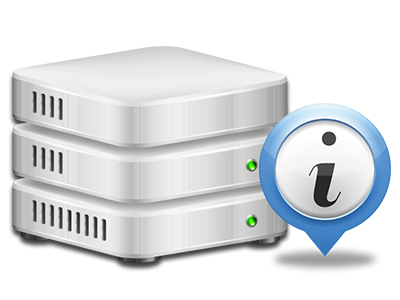Stats Manager
The single place you need to go for any web site activity reports
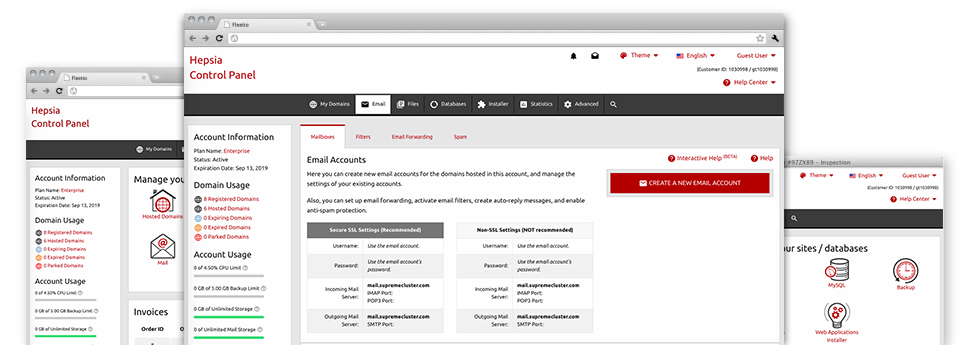
The comprehensive web analytics stats inside your Control Panel will let you keep an eye on just about all actions on your website. You will get real–time details about the load produced in your account along with the website traffic they get on an hourly, per–week and monthly basis. You’ll also find detailed information in relation to our system in general such as the actual IP address, the Operating System, the variations of PHP and MySQL and much more. Everything is grouped in areas as a way for you to easily locate it.
Server Info
Details for your hosting server
In the Server Info area of the Control Panel, you will discover details regarding the hosting server your Linux cloud hosting account is found on. You can find out which is the Operating System, the actual IP address and then the existing Perl/MySQL editions, locate details regarding the running Perl modules as well as the inbound and outbound mail servers, watch the hosting server load, etc.
You’ll also find more information about the PHP version without the need to configure phpinfo files, and so forth.
Access & Error Logs
Quickly uncover any web site overall performance problems
The Access and Error Logs capture info concerning the hosting server, such as details about server access in addition to the kinds of problems spotted during hosting server performance. You’ll find both forms of information on the functionality of your web sites in the Stats Manager section of the Control Panel.
The access log lists each of the text files, image files, video files, etc. that people already have inquired to watch with your web site, whilst the error log reports just about all warnings and errors the hosting server has encountered since the log file was developed.
Website Reports
The easiest way to keep track of visitors’ behaviour
When you manage a booming website, it is imperative that you understand a lot about website visitors – what number of unique visitors your site attracts, exactly how many visitors return to your web site, exactly what search phrases visitors have used to locate your web site, and so forth. In the Stats Manager part of your Control Panel, you’ll find 2 web traffic statistics instruments – Webalizer and Awstats that can help you obtain all the details you will need.
The tools involve no setup. After your site is on the Internet, they’ll start gathering data without any effort required from you.
CPU Reports
Keep track of your sites’ CPU load
The web server’s CPU is essential for the communication between the site and its website visitors. The more advanced and resource–utilizing your sites are, the more hosting server assets and CPU time will be demanded. From the CPU statistics area, you can easily keep track of which particular website is consuming the largest portion of CPU assets.
You should consider steps to improve your web sites if the CPU use allowance has been exceeded. You can view elaborate reports for each day and month as well as for a full calendar year.